Setup your Workstation for JavaScript Development


You want to learn about modern web development with JavaScript? Maybe Angular? Well, then it’s time to get you setup properly to get started. In this article we’ll go through some of the tools.
Do you prefer watch a video where I explain the tools you’ll need to get started? Here you go:
{{< youtube kVXvwuFa-L4 >}}
Git
Well…simply because you always need Git. Now to be honest, it’s not strictly necessary for the development itself. You can totally create modern JavaScript apps without having Git installed, but it’s good practice to use a version control system. If you’re in a team, it’s inevitable for coordinating multiple contributions to the codebase. But even if you’re working on your own. I always setup a Git repo even if I just experiment around. It is just local and serves me to create “snapshots” as I’m moving along. Once I’m done, I clean up my Git commit history mess (yes you can do that with Git 😉) and push it up to a public repo (or merge it into master if it’s already shared with others).
Git is really powerful and thus needs a bit of practice. Over the years I’ve collected some experiences and a set of common git commands and best practices to move along safely. I’ve bundled all of them into an Egghead course which you can view here: Productive Git for Developers
But back to the installation. You can install Git from the https://git-scm.com/ website.
Node and NPM
The first JavaScript development tool we’ll probably need is Node.js and NPM (that comes packaged with it).
Node.js® is a platform built on Chrome’s JavaScript runtime for easily building fast, scalable network applications. Node.js uses an event-driven, non-blocking I/O model that makes it lightweight and efficient, perfect for data-intensive real-time applications that run across distributed devices. nodejs.org
Node.js is usually used to write server-side JavaScript, i.e. as an alternative (or complementary to) traditional languages such as PHP, .Net, Java etc. On the frontend side, it is mostly being used for the tooling, especially by using it’s NPM (Node Package Manager). NPM is a package management system similar to Maven (in Java), NuGet (in .Net) or Composer (in PHP) to distribute and install versioned packages.
To install Node.js (and NPM) simply go to https://nodejs.org/en/. Make sure that the node binary is linked in your PATH environment variable. To verify it is working properly, open a terminal window (Command Prompt or Git Bash on Windows) and type node -v
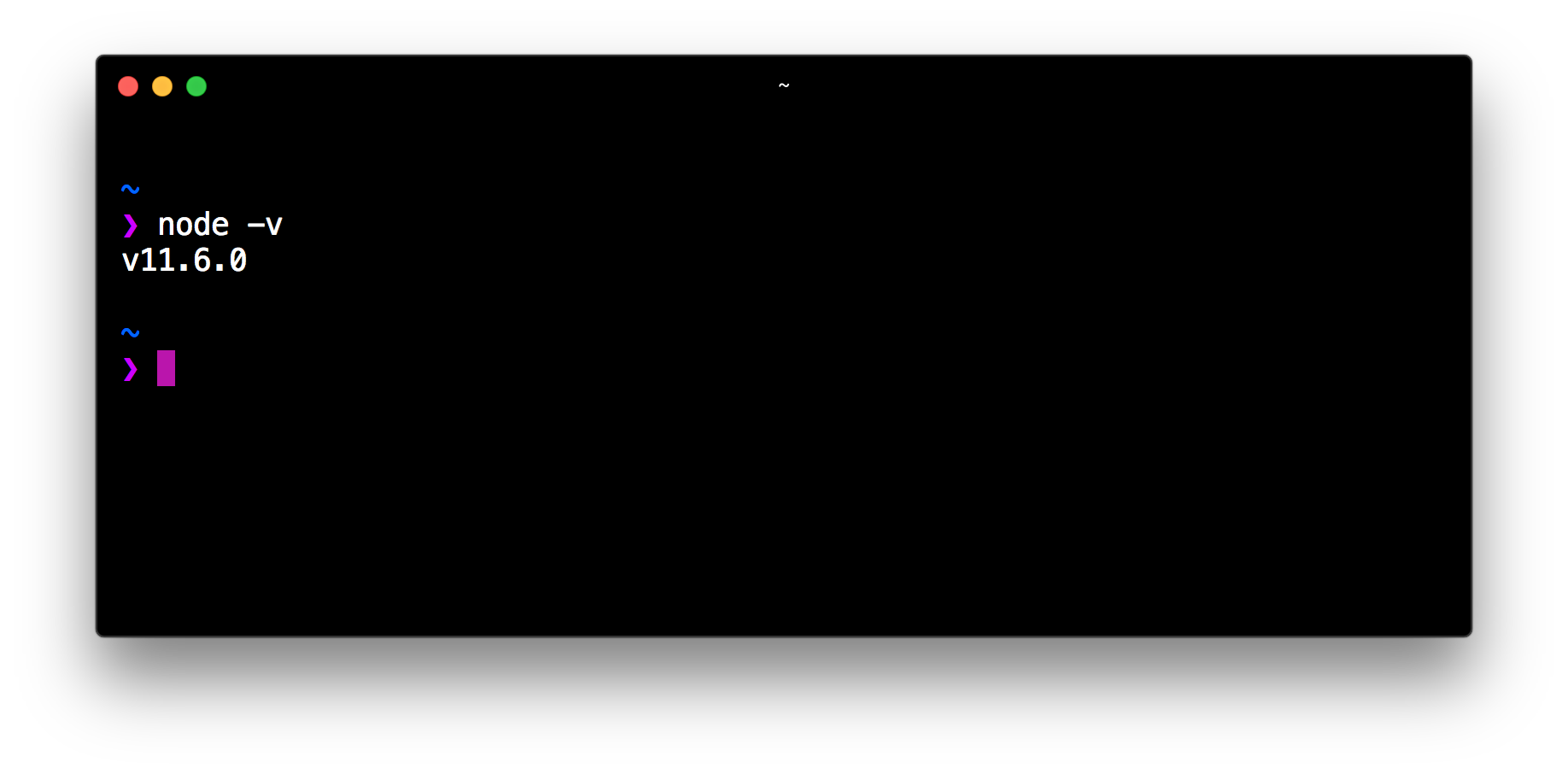
Similarly, typing npm -v should give you the installed version of NPM.
Multiple parallel node versions needed?
Sometimes you need multiple node verions in parallel. In that case, take a look at nvm. (Note, for Windows use nvm-windows). The installation instructions are on the repo’s readme (there’s a curl that downloads a script that installs everything).
It will install a nvm binary which allows you to issue commands like
nvm list- lists all installed versions of Nodenvm install <version>likenvm install v10.16.0for installing that specific version of nodenvm alias default 10.16.0to make that the default.
Anyway, you can always just execute nvm help to get a list of available commands.
A Code Editor
Finally to be able to productively write some code, you need a text editor or IDE. There’s a variety of editors available out there and it very much boils down to personal preferences which one you like. Personally I recommend using Visual Studio Code. It is lightweight, awesome JavaScript and TypeScript support, built-in Git UI and it is even built in JavaScript itself 😉. Also, being developed in JavaScript it has support for all major platforms (Windows, Linux and MacOS).
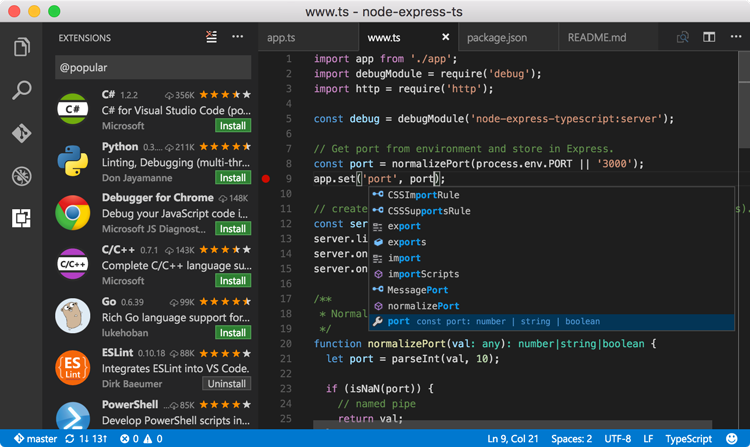
Some alternatives:
You can obviously also use full blown IDEs such as Eclipse or Visual Studio.
Framework specific tooling - Angular
For Angular there is a corresponding CLI (Command Line Interface). Its purpose is to improve the entire development experience by helping us to
- generate/scaffold new code,
- has a built-in development server,
- contains instructions to automatically compile our app for production
- runs our tests
- scripts for automatically upgrading when new Angular versions are being released
- …
The Angular ClI comes packaged as a NPM package. As a result, we can install it using
$ npm install -g @angular/cliThis command installs the CLI as a global NPM script which we can then simply invoke using the ng command in our terminal window.
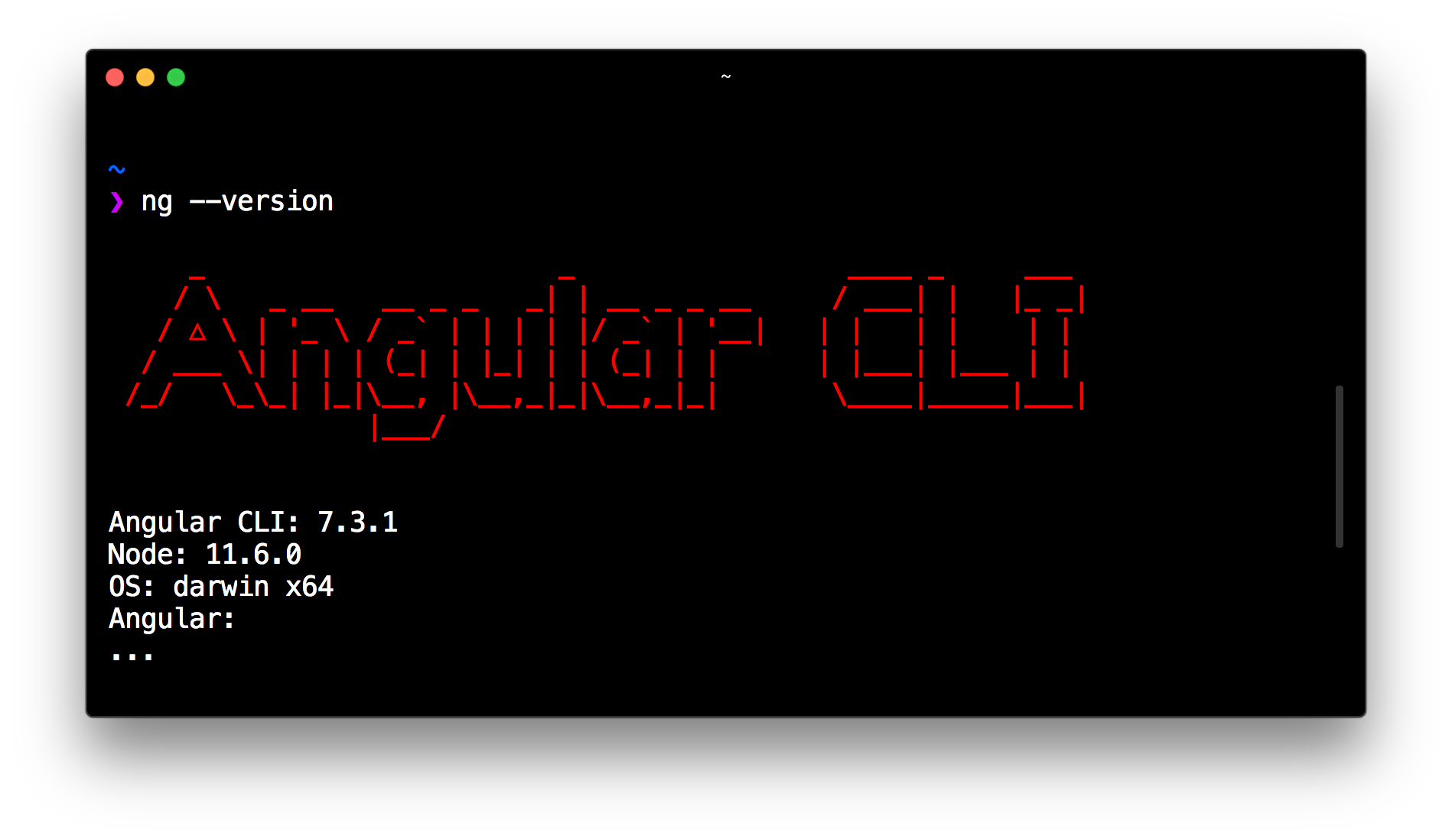
Alternatively, if you don’t want to install the CLI globally, you can always use npx that comes installed with NPM.